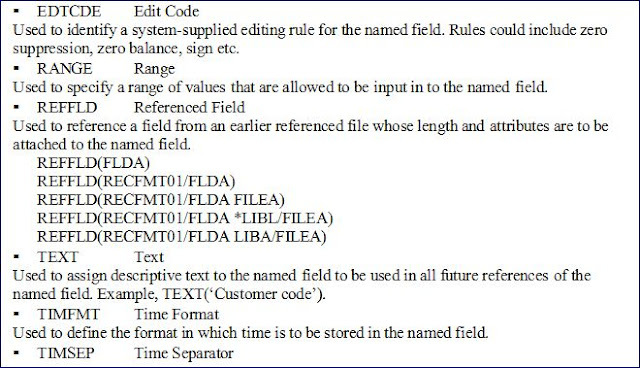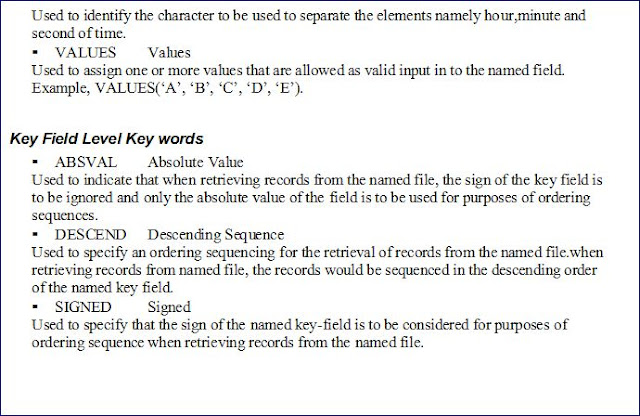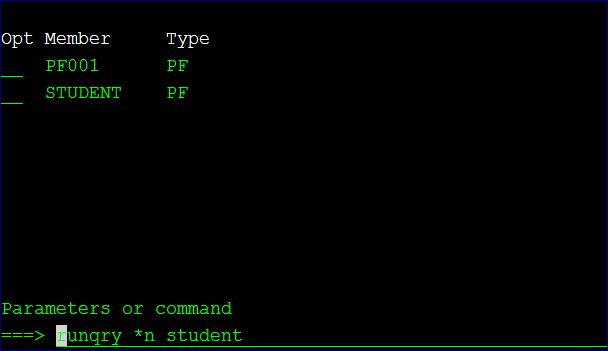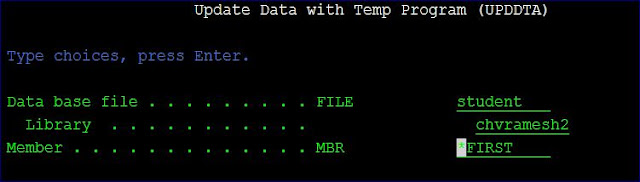keywords are typed in positions 45 through 80
ABSVAL (Absolute Value) keyword for physical and logical files
ALIAS (Alternative Name) keyword for physical and logical files
ALTSEQ (Alternative Collating Sequence) keyword for physical and logical files
ALWNULL (Allow Null Value) keyword—physical files only
CCSID (Coded Character Set Identifier) keyword for physical and logical files
CHECK (Check) keyword for physical and logical files
CHKMSGID (Check Message Identifier) keyword for physical and logical files
CMP (Comparison) keyword for physical and logical files
COLHDG (Column Heading) keyword for physical and logical files
Topic openCOMP (Comparison) keyword for physical and logical files
Specify COMP at the field level
Specify COMP at the select- or omit-field level
DATFMT (Date Format) keyword for physical and logical files
DATSEP (Date Separator) keyword for physical and logical files
DESCEND (Descend) keyword for physical and logical files
DFT (Default) keyword—physical files only
DIGIT (Digit) keyword for physical and logical files
EDTCDE (Edit Code) and EDTWRD (Edit Word) keywords for physical and logical files
FCFO (First-Changed First-Out) keyword for physical and logical files
FIFO (First-In First-Out) keyword for physical and logical files
FLTPCN (Floating-Point Precision) keyword for physical and logical files
FORMAT (Format) keyword for physical and logical files
LIFO (Last-In First-Out) keyword for physical and logical files
NOALTSEQ (No Alternative Collating Sequence) keyword for physical and logical files
Topic openRANGE (Range) keyword for physical and logical files
Specify RANGE at the field level
Specify RANGE at the select or omit-field level
REF (Reference) keyword—physical files only
REFFLD (Referenced Field) keyword—physical files only
REFSHIFT (Reference Shift) keyword for physical and logical files
SIGNED (Signed) keyword for physical and logical files
TEXT (Text) keyword for physical and logical files
TIMFMT (Time Format) keyword for physical and logical files
TIMSEP (Time Separator) keyword for physical and logical files
UNIQUE (Unique) keyword for physical and logical files
UNSIGNED (Unsigned) keyword for physical and logical files
Topic openVALUES (Values) keyword for physical and logical files
Specify VALUES at the field level
Specify VALUES at the select or omit-field level
VARLEN (Variable-Length Field) keyword for physical and logical files
ZONE (Zone) keyword for physical and logical files
http://publib.boulder.ibm.com/infocenter/iadthelp/v7r0/index.jsp?topic=/com.ibm.etools.iseries.langref2.doc/rzakb/rzakbmstlpfile.htm
------------------------------------------------------------------
ABSVAL
ALIAS
ALTSEQ
ALWNULL
CCSID
CHECK
CHKMSGID
CMP
COLHDG
COMP
DATFMT
DATSEP
DESCEND
DFT
DIGIT
EDTCDE
EDTWRD
FCFO
FIFO
FLTPCN
FORMAT
LIFO
NOALTSEQ
RANGE
REF
REFFLD
REFSHIFT
SIGNED
TEXT
TIMFMT
TIMSEP
UNIQUE
UNSIGNED
VALUES
VARLEN
ZONE